PS4 Controller Not Charging? Here’s the Ultimate Fix Guide (Expert Tips + Real User Solutions)
Few things ruin a gaming session faster than realizing your PS4 controller won’t charge. Whether you’re deep into a competitive online match or just relaxing with a solo adventure, a dead DualShock 4 can instantly ruin the mood. Across forums, Reddit threads, and support pages, gamers around the world share this annoyance. Some find their controller blinking once and dying, others plug it in for hours with no sign of life.
In this guide, we dig into why your PS4 controller might not be charging and exactly how to fix it based on real user feedback and expert recommendations.
Why a PS4 Controller Not Charging is a Real Problem
A non-charging controller doesn’t just stop gameplay – it affects the whole gaming experience:
- Interrupted gameplay: Multiplayer matches become unplayable.
- Game progress loss: In some cases, players lose unsaved progress.
- Unnecessary expenses: Many users replace controllers without realizing it’s a fixable issue.
- Frustration and wasted time: Gamers waste hours swapping cables or ports with no results.
Common Reasons Why Your PS4 Controller Isn’t Charging
Through extensive research, including support forums, PlayStation community feedback, and repair expert reports, the main reasons are:
- Faulty Charging Cable
- Many micro USB cables go bad over time. A working cable may still not supply enough power.
- Dirty or Damaged Charging Port
- Dust, lint, or corrosion can block a solid connection.
- Worn-Out Battery
- Lithium-ion batteries degrade over time, especially after 2-3 years of use.
- Software Glitches
- Occasionally, a system update or firmware bug causes the controller to appear dead.
- Defective USB Port on PS4 or PC
- Charging through a damaged port can prevent power flow.
- Internal Hardware Failure
- In rare cases, charging circuits or motherboard damage may stop charging entirely.
How to Fix a PS4 Controller That Won’t Charge (Step-by-Step)
1. Test with a Different Charging Cable
- Use an original Sony USB cable if available.
- Try at least two cables to confirm it’s not a cable issue.
- Avoid dollar-store or low-quality third-party cables.
2. Use Another USB Port or Wall Charger
- Try different PS4 ports or plug into a wall adapter.
- Some users report better success charging from a wall than from the PS4 itself.
3. Inspect and Clean the Charging Port
- Use a toothpick or soft brush to remove dust.
- Apply isopropyl alcohol for stubborn grime (let dry completely).
4. Reset the Controller
- Find the small reset button on the back.
- Press and hold for 5 seconds using a pin.
- Reconnect to the console and test charging.
5. Update PS4 System Software
- Go to Settings > System Software Update.
- Ensure you’re on the latest version.
6. Charge in Safe Mode
- Turn off PS4 completely.
- Hold power button until second beep.
- Connect controller via USB and press the PS button.
- This can sometimes kickstart a faulty controller.
7. Replace the Battery
- Batteries can be replaced with common tools and a compatible replacement.
- Watch YouTube guides or consult a repair technician.
8. Use a Charging Dock
- Some users find external docks charge better than cables.
- Look for officially licensed models.
What Users Are Saying (Real Experiences)
- “Mine wouldn’t charge from the PS4, but it worked fine with a Samsung fast charger.”
- “I swapped the battery after 4 years of use. It’s like brand new now.”
- “Blowing into the charging port and cleaning with alcohol fixed it instantly.”
- “Charging only worked in Safe Mode for some reason. Total lifesaver!”
When to Replace Your PS4 Controller
If you’ve tried all fixes and the controller still:
- Won’t turn on
- Doesn’t respond to reset
- Gets hot during charging
…it might be time to invest in a new one. But always exhaust troubleshooting first.
Final Thoughts: Don’t Toss It Yet
A PS4 controller not charging is incredibly frustrating, but in most cases, the fix is simple. From switching cables to resetting or even replacing the battery, there are multiple ways to bring your DualShock 4 back to life. With the expert tips and user-proven solutions above, you’re well-equipped to troubleshoot effectively and get back in the game.



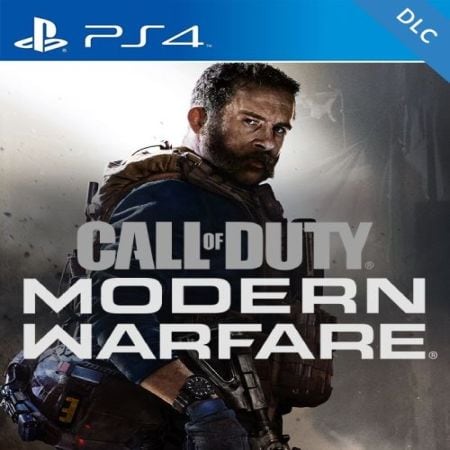

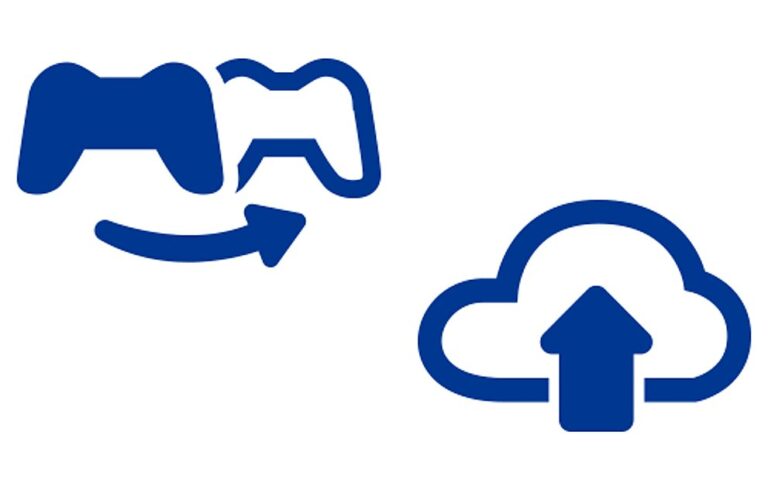
![Best External Hard Drive for Gaming [2020]](https://www.ps4storage.com/wp-content/uploads/2020/08/best_gaming_external_hard_drives.jpg)