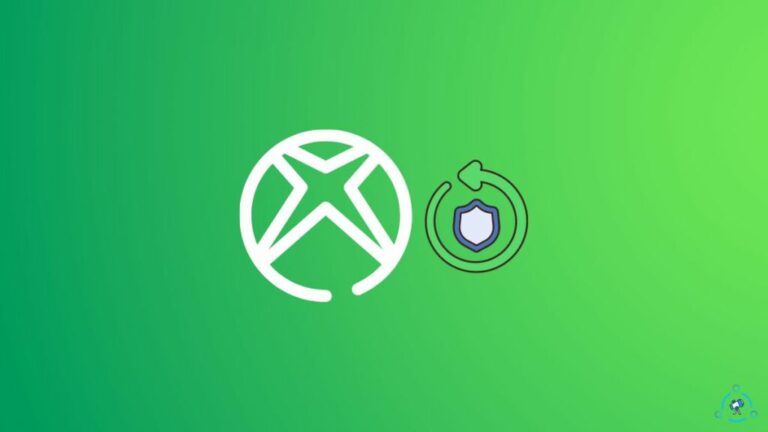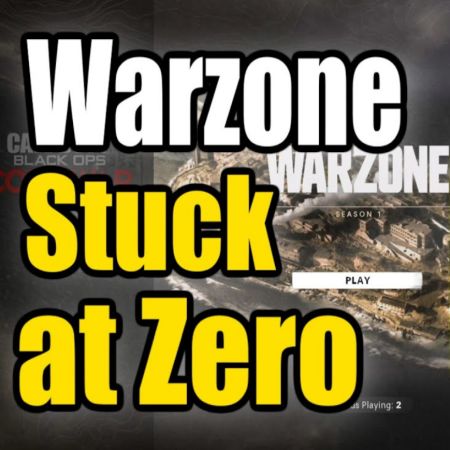PS4 Controller Reset Button–Everything You Want To Know
If your PlayStation 4 controller has been acting up—laggy buttons, unresponsive sticks, connection issues, or drifting—don’t panic. One of the easiest and most effective solutions lies in a tiny feature often overlooked: the reset button. In this comprehensive guide, we’ll walk you through what the PS4 controller reset button does, where to find it, why it exists, when to use it, and what to do if it doesn’t work.
What Is the PS4 Controller Reset Button?
The PS4 controller reset button is a small, recessed button located on the back of the DualShock 4 controller. When pressed, it resets the internal settings of the controller to their factory defaults. This means it clears any lingering issues related to connectivity, syncing, and minor firmware glitches without affecting saved data or console settings.
Why Is There a Reset Button on the PS4 Controller?
The reset button is essentially a failsafe—a quick way to resolve software-related malfunctions without needing advanced troubleshooting. Much like other electronic devices, controllers can accumulate errors over time from firmware bugs, connection changes, or power interruptions. The reset button offers a quick reboot for the controller’s internal logic.
Where Is the Reset Button Located?
You’ll find the reset button on the back of the DualShock 4 controller, near the L2 shoulder button. It’s a tiny hole—about the size of a pinhead—that can only be accessed with a pointed tool like a paperclip, needle, or SIM card ejector.
How to Use the PS4 Controller Reset Button (Step-by-Step)
- Turn Off Your PS4 Console: Power off the PS4 completely.
- Flip the Controller Over: Locate the small hole near the L2 button.
- Insert a Tool: Use a paperclip or similar tool to press and hold the button inside the hole.
- Hold for 5–10 Seconds: Make sure the reset command is registered.
- Reconnect to Console: Use a USB cable to connect the controller back to the PS4.
- Press the PS Button: Your controller should pair and resume normal operation.
When Should You Use the Reset Button?
Here are some common scenarios where a controller reset is helpful:
1. Controller Won’t Connect to PS4
If your controller won’t pair wirelessly or through USB, resetting can reinitialize the Bluetooth and connection protocols.
2. Unresponsive or Laggy Buttons
A reset can clear software bugs that interfere with input signals.
3. Analog Stick Drift (Temporary)
While true analog drift is hardware-related, resetting sometimes temporarily mitigates the issue.
4. Random Disconnections
Frequent disconnections mid-game are often fixed by a simple reset.
5. After Using with Another Device
If you’ve connected your DualShock 4 to a PC or phone, it may not reconnect properly to the PS4 until reset.
When NOT to Use the Reset Button
- If the controller is physically damaged: Resetting won’t fix broken buttons or internal hardware issues.
- If the battery is dead or won’t charge: Try charging before resetting.
- If software updates are pending: First install the latest updates.
What to Do if the Reset Button Doesn’t Work
In rare cases, pressing the reset button may not resolve your issue. Here’s what to check next:
1. Try a Different USB Cable
Some third-party or damaged cables may not transmit data properly, preventing reconnection after reset.
2. Update the Controller via USB
Use a USB cable to connect to the PS4 and ensure firmware updates are installed.
3. Hard Reset the PS4 Console
Sometimes the problem lies with the console’s Bluetooth system. A full power cycle or initialization may help.
4. Check for Internal Damage
If the reset button physically doesn’t depress or the controller is still unresponsive, the internal board may be damaged.
Real User Experiences
“My controller kept disconnecting mid-game. A quick reset and it’s been flawless ever since.” – Reddit user
“Thought my controller was dead until I found that reset button. Total game changer!” – YouTube comment
“Resetting helped, but I also had to update the firmware through USB for best results.” – Forum reply
Expert Insight: Why Reset Works
Experts point out that the PS4 controller is essentially a wireless computer. It maintains internal states and memory. Over time, bugs or connectivity issues can corrupt these states. Resetting the controller is like restarting a frozen app—giving it a clean slate.
Maintenance Tips to Avoid Needing Resets
- Keep the controller updated
- Avoid drops and spills
- Charge it fully but don’t overcharge
- Use quality cables
- Store in a cool, dry place
Final Thoughts
The PS4 controller reset button may be small, but it’s essential for maintaining performance and avoiding unnecessary replacements. It’s often the easiest fix for connection issues, input lag, and pairing failures. Understanding how and when to use it gives you more control over your gaming experience.
Still having trouble? Leave a comment or contact our support team for personalized help!