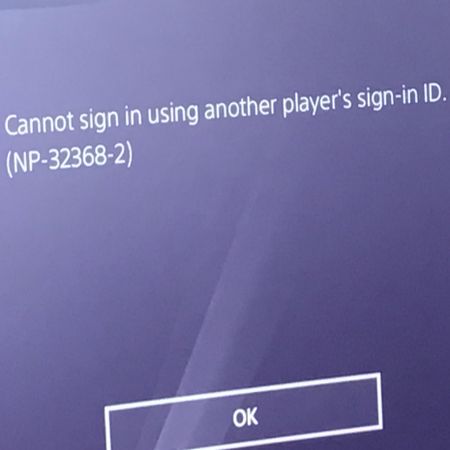PS4 Controller Won’t Turn On – Causes, Fixes, and Expert Advice
Few things are as frustrating for PlayStation 4 users as a controller that simply won’t turn on. Whether you’re trying to fire up a quick gaming session or join an online match, a dead DualShock 4 can throw everything off. In this in-depth guide, we break down the common reasons your PS4 controller won’t power on, what gamers are saying about it, and the solutions that have been proven to work.
The Impact of a Non-Working PS4 Controller
Gamers report significant disruptions when their controller fails to turn on:
- Inability to play games at all
- Dropped progress in multiplayer matches
- Loss of access to menu navigation
- Wasted time and frustration during resets or troubleshooting
“I was about to start a raid and the controller just died—no lights, nothing. Had to cancel with friends.” — Reddit user
“Tried charging it overnight. Still no power. I thought I’d need a new one, but thankfully found a fix.” — Forum post
Common Symptoms When a PS4 Controller Won’t Turn On
- No LED lights
- Doesn’t respond to button presses
- Doesn’t show charging indicator when plugged in
- Not recognized by the PS4
- Controller was working fine previously
Why Your PS4 Controller Won’t Turn On
1. Dead or Failing Battery
The most common cause. After months or years of use, the battery may no longer hold a charge.
2. Faulty USB Cable or Port
If you’re using a damaged cable or charging through a faulty USB port, the controller won’t charge or power on.
3. Corrupted Firmware
A glitch or incomplete update may prevent the controller from booting up.
4. Stuck Power Cycle
Sometimes the controller’s internal logic gets stuck in a non-responsive state due to sudden power loss or a failed reset.
5. Hardware Damage
Internal component damage (from drops, liquid exposure, or overheating) can stop the controller from powering on.
6. Worn-Out Charging Port
Years of plugging and unplugging can wear out the charging port, making proper contact impossible.
Real User Experiences
“Mine just went black out of nowhere. Turns out the USB cable was the issue. Switched it, and it worked instantly.” — YouTube comment
“I hadn’t used the controller in weeks. The battery drained completely and needed to be charged with a wall adapter for a bit before it powered on.” — Gaming forum
Expert-Recommended Solutions
1. Try a Different USB Cable and Port
- Use the original Sony cable or a known good data cable.
- Plug it into a different USB port on the PS4 or directly into a PC.
- Check for the orange charging light.
2. Charge the Controller for 30–60 Minutes
Sometimes a completely drained battery takes time to show any signs of life. Leave it charging for at least 30 minutes.
Pro Tip: A wall adapter often delivers more consistent power than a USB port on the console.
3. Perform a Hard Reset
- Turn off the PS4.
- Use a paperclip to press and hold the reset button on the back of the controller for 10 seconds.
- Reconnect the controller via USB and press the PS button.
4. Use Safe Mode to Pair
If the controller is unresponsive but functional, try pairing in Safe Mode:
- Turn off the PS4.
- Hold the power button until the second beep (7 seconds).
- Connect the controller with USB and press the PS button.
5. Try Charging Through a Wall Adapter or PC
Sometimes the PS4’s USB ports don’t deliver enough power. Charging the controller through a phone charger (5V, 1A) or computer can bring it back to life.
6. Check the Charging Port
Inspect the controller’s micro-USB port for lint, debris, or loose connectors. Use compressed air or a soft brush to clean it.
7. Replace the Battery (Advanced)
If nothing works and the controller is out of warranty:
- Purchase a compatible battery online.
- Open the controller with a precision screwdriver.
- Replace the battery carefully, following a step-by-step guide or video.
When to Seek a Replacement
If all troubleshooting fails and your controller still shows no signs of life, you may be dealing with internal circuit damage. In that case:
- Contact Sony Support (if under warranty)
- Consider replacing the controller
Preventive Tips for Controller Longevity
- Avoid overcharging or draining the battery completely
- Use high-quality USB cables
- Store in a dry, cool place
- Avoid dropping the controller
Final Thoughts
A PS4 controller that won’t turn on is not always a lost cause. From battery issues to firmware glitches, most problems have a logical solution—and many can be fixed at home without tools or tech skills. Follow the tips above, and chances are you’ll be back in the game in no time.
Still stuck? Drop your question below and our team will help troubleshoot your controller problem.