PS5 Download Speed Slow: Causes, User Impact & Proven Fixes
Few things are more frustrating for a gamer than watching a large game crawl through a download progress bar—especially on a high-speed internet plan. Despite having fast fiber or cable connections, many PlayStation 5 users regularly experience painfully slow download speeds. This issue is widespread, and it severely impacts how—and when—you can enjoy your favorite titles.
In this guide, we’ll explore how this problem affects the gaming experience, break down the real causes behind it, and walk through proven solutions that have worked for thousands of gamers.
How Slow Download Speeds Ruin the PS5 Experience
Long Wait Times and Missed Gameplay
Modern PlayStation 5 games are massive. It’s not unusual for new AAA titles to be over 100 GB in size. When your PS5 downloads these files at speeds well below your internet plan’s potential, you could find yourself waiting for several hours—or even days—before you can start playing.
For some players, a single update or DLC expansion can push an already large game to exceed 150 GB. These large downloads can quickly become a barrier between purchase and play, especially for those with limited gaming time or those who rely on shared family networks.
Impact on Online Features and Patching
Slow speeds don’t just delay new games. They also interrupt your ability to stay up to date with crucial patches, multiplayer modes, or limited-time events. Many games today require you to install the latest update before joining online servers. If a patch is 20 GB and your connection is only pulling in 2 Mbps, you’re out of luck for several hours.
Server Congestion and Peak Times
To make matters worse, slowdowns often worsen during peak hours. When millions of users are simultaneously downloading updates or new releases, the strain on PlayStation Network servers becomes significant. The result? Download throttling, overloaded servers, and regional slowdowns that affect all users—even those with top-tier internet packages.
Why Is My PS5 Downloading So Slowly?
The Role of Wi-Fi Band Limitations
One of the most overlooked factors is which Wi-Fi band your PS5 is using. The console supports both 2.4 GHz and 5 GHz Wi-Fi. While 2.4 GHz offers a broader range, it’s also slower and more vulnerable to interference from devices like microwaves and Bluetooth accessories.
On the other hand, 5 GHz Wi-Fi provides faster speeds and less interference—but only over shorter distances. If your PS5 is on 2.4 GHz, you may be losing out on a large portion of your network’s potential speed.
Outdated Router Hardware or Configuration
Even with a great internet plan, an outdated or improperly configured router can severely limit your PS5’s download speeds. Older routers might not support modern high-speed standards or dual-band operation. Firmware that hasn’t been updated in months (or years) may contain bugs or security flaws that affect speed and stability.
Physical placement is also critical. A router buried in a cabinet, placed behind walls, or located on a different floor can weaken the connection and lead to inconsistent download performance.
Bandwidth Competition Within the Home
When multiple devices are connected to the same network—especially those streaming 4K video, uploading files, or running video calls—your PS5 might receive just a fraction of the available bandwidth. Most home routers do not automatically prioritize traffic, which means your game download is competing with every phone, tablet, laptop, and smart TV in the house.
Background Applications and Console Activity
Running apps on your PS5 during downloads can also drag speeds down. Whether you’re playing a game, streaming from Netflix, or using YouTube, your console is diverting system resources away from downloading.
Many users find that placing the PS5 in Rest Mode while downloading significantly boosts speed, since fewer background processes are running and system performance is fully dedicated to network activity.
Inefficient DNS or Strict NAT Settings
By default, the PS5 uses your internet service provider’s DNS settings. These aren’t always the fastest. Slow DNS response times can create delays when the console tries to reach Sony’s servers or resolve hostnames.
Additionally, a strict NAT type (e.g., NAT Type 3) can restrict connections, affect matchmaking, and slow downloads. Open NAT (Type 1 or 2) ensures better compatibility with game servers and smoother data flow.
Server-Side Congestion from Sony (PSN)
Even if everything is perfect on your end, there’s still one possible bottleneck—Sony’s PlayStation Network. During system-wide events such as firmware rollouts, game launches, or seasonal sales, PSN servers may become overloaded. This causes regional slowdowns, throttling, or delayed download authentication. The only solution here is patience—or scheduling downloads during off-peak hours.
What You Can Do: Effective Ways to Speed Up PS5 Downloads
Use a Wired Ethernet Connection
Nothing beats the reliability of a direct Ethernet cable. If your router is close enough, plugging your PS5 in directly will almost always result in faster and more stable speeds. Ethernet eliminates signal dropouts, interference, and frequency congestion.
Even users with fast Wi-Fi report doubling or tripling their speeds after switching to a wired connection. For those with a long distance between their PS5 and router, Ethernet-over-powerline adapters offer a convenient alternative.
Switch to the 5 GHz Wi-Fi Band
If Ethernet isn’t an option, manually forcing your PS5 to connect to the 5 GHz Wi-Fi band can bring immediate improvements. This is especially useful for high-speed downloads in rooms close to the router.
To do this, go to Settings > Network > Set Up Internet Connection, and choose the 5 GHz network name (if your router supports dual-band SSIDs). Make sure the router is placed in an open, elevated location for optimal signal.
Activate Rest Mode for Downloading
Rest Mode has become a go-to trick for many users. When the PS5 is idle, it diverts all processing power toward background tasks—including downloads and updates. Make sure the option “Stay Connected to the Internet” is enabled under Settings > Power Saving > Features Available in Rest Mode.
With this setup, your downloads continue running in the background while your system conserves energy and reduces strain.
Change Your DNS Settings
Manually switching to faster, more reliable DNS servers can make a difference. Google DNS (8.8.8.8 and 8.8.4.4) and Cloudflare DNS (1.1.1.1 and 1.0.0.1) are both excellent options.
To apply this change, navigate to Settings > Network > Set Up Internet Connection > Custom, and enter the DNS values manually. This helps the PS5 connect more efficiently to game servers and content delivery networks.
Prioritize the PS5 in Your Router Settings
Most modern routers allow users to set up Quality of Service (QoS) rules. This tells the router to prioritize traffic from your PlayStation 5, ensuring it gets the highest bandwidth allocation possible—even when other devices are active.
You can usually do this by logging into your router’s admin panel and assigning high priority to the PS5’s MAC address or IP.
Download During Off-Peak Hours
Sometimes the most effective strategy is simply waiting. Try scheduling large downloads for early morning hours or late at night when PSN traffic is lower and local network congestion is minimal. Many users find that their PS5 performs significantly better when downloading overnight.
Real-life users have seen dramatic improvements using the steps above. One gamer increased their download speed from 5 Mbps to over 90 Mbps simply by switching to 5 GHz and downloading in Rest Mode. Another connected their PS5 via Ethernet and changed their DNS settings—cutting a 50 GB download from 10 hours to just under an hour.
These aren’t rare cases. Across forums and social media, users consistently report measurable results after applying just two or three of these optimizations. You don’t need to be a network engineer—just make a few simple adjustments, and you’ll likely see a noticeable difference.
Final Thoughts: Download Smarter, Game Sooner
While the PS5 is a powerful console, it isn’t immune to common networking issues. Fortunately, most of the causes behind slow download speeds are fully within your control. Whether it’s changing a few settings, switching to a better connection type, or scheduling downloads wisely, small changes can yield big results.
To get the most from your PlayStation 5, start with a wired or high-bandwidth connection, minimize competition from other devices, and keep your system settings optimized for downloading. If you do, you’ll spend less time waiting—and more time enjoying the games you love.