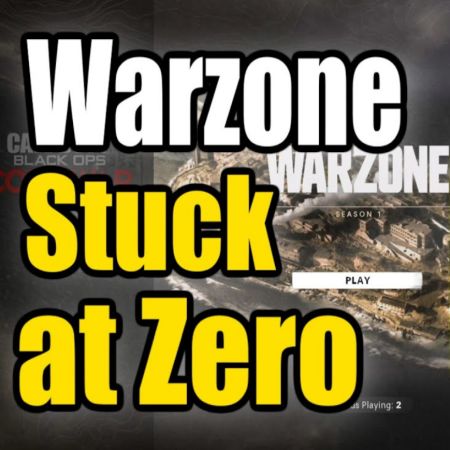How to Format an External Hard Drive for PS4 (The Right Way)
If you’re a PlayStation 4 user, chances are you’ve run out of storage space faster than expected. Modern games are large—some exceeding 100 GB with updates and DLCs. To keep up, many users turn to external hard drives to expand their PS4 storage. But here’s the catch: your external drive needs to be properly formatted before it can be used with the console.
Whether you’re facing frustrating “This USB storage device is not supported” errors or you’re unsure how to prepare your drive, this guide covers everything you need to know about formatting an external hard drive for your PS4.
Why Formatting Matters for PS4 External Hard Drives
The PS4 is picky about storage devices. While it supports USB 3.0 drives with at least 250GB and up to 8TB capacity, it requires the drive to be formatted in a very specific way: exFAT file system for media or PS4 extended storage format for game installations.
Failing to format your external hard drive correctly can lead to annoying error messages or even data loss if you try to force compatibility.
Imagine buying a new 2TB portable HDD, plugging it into your PS4, and getting hit with a message saying it can’t be used. Now you’re stuck trying to troubleshoot, possibly with game installations on hold. That’s where this guide steps in.
Common User Frustrations and Errors
1. “The USB storage device is not supported.”
This is one of the most common messages. It means the PS4 either doesn’t recognize the drive’s file system or it doesn’t meet hardware requirements (like USB 3.0 support).
2. Drive Not Showing Up on PS4
Some users report plugging in their drive only to find it doesn’t appear at all. This could be due to incorrect formatting or using a drive that lacks sufficient power.
3. Slow Game Load Times or Errors After Formatting
Even when a drive is accepted by the PS4, improper formatting (e.g., formatting on Mac using HFS+ or FAT32) can cause performance issues or incompatibility with certain game installations.
What Causes These Formatting Issues?
Several factors can prevent your external hard drive from working correctly with your PS4:
-
Wrong File System: PS4 requires exFAT for media or converts the drive to Extended Storage Format when preparing it for games.
-
USB Version: Only USB 3.0 or later drives are supported for game installations.
-
Drive Size Limits: Your external HDD or SSD must be between 250GB and 8TB.
-
Multiple Partitions: Drives with multiple partitions or hidden system partitions may not work as expected.
-
Previously Used with Other Systems: Drives used on Windows, macOS, or Linux systems might have incompatible formatting or file structure.
Step-by-Step Guide to Format an External Hard Drive for PS4
Here’s how to ensure your external hard drive is PS4-ready, whether you want to store games or media files like videos and screenshots.
Option 1: Formatting for PS4 Game Installations
This method formats the drive as extended storage, allowing you to install and run games directly from it.
Step 1: Connect the Drive
Plug your USB 3.0 external drive into one of the PS4’s USB ports. Make sure no other devices are interfering.
Step 2: Open Settings
From the PS4 main menu, go to:
Settings → Devices → USB Storage Devices
Select your connected drive.
Step 3: Format as Extended Storage
Click “Format as Extended Storage”. A warning will appear that all data will be erased. Confirm and let the PS4 do the rest.
After formatting, your PS4 will automatically install new games and apps to the external drive (unless you change it in settings).
Real-Life Scenario:
Emily, an avid PS4 gamer, had to delete games frequently to make space for new ones. After formatting her 2TB Seagate external drive as extended storage, she now stores over 40 AAA games without worrying about internal space.
Option 2: Formatting for Media Playback
If you want to use the drive to watch movies or listen to music via the PS4 Media Player app, you’ll need to use the exFAT file system.
Step 1: Plug Drive into PC
Connect your external HDD or USB stick to a Windows or macOS computer.
Step 2: Format to exFAT
On Windows:
-
Open File Explorer → Right-click the drive → Click Format.
-
Under File System, select exFAT.
-
Check “Quick Format” and click Start.
On macOS:
-
Open Disk Utility.
-
Select the drive → Click Erase.
-
Choose exFAT under Format, then erase the drive.
Step 3: Create Media Folders
To organize your media, create folders like MUSIC, VIDEO, and PICTURE on the root of the drive. PS4 Media Player recognizes only specific folder structures.
Real-Life Scenario:
Jake wanted to show vacation videos to friends during a game night. After formatting his USB stick as exFAT and placing the videos in a VIDEO folder, he plugged it into his PS4 and streamed them with ease.
Tips for a Smooth External Storage Experience
-
Stick with Known Brands: Seagate, WD, Toshiba, and Samsung are reliable choices with solid PS4 compatibility.
-
Always Eject Safely: Whether on PC or PS4, never unplug your external drive while it’s in use.
-
Use Separate Drives for Media and Games: Avoid confusion and maximize compatibility by keeping one drive for media (exFAT) and another for extended storage.
-
Check PS4 Software Updates: System updates can improve USB storage compatibility or fix bugs.
Conclusion: Format Smart, Game Hard
Properly formatting your external hard drive for PS4 can make the difference between a seamless gaming experience and constant frustration. Whether you’re trying to expand your game library or just want to enjoy videos and music on your console, getting the formatting right is crucial.
By following the correct steps, understanding the causes of common issues, and preparing your drive accordingly, you’ll ensure that your external storage is fully compatible and reliable.
Still getting errors? Try using a different USB cable, avoid USB hubs, or test your drive on a PC to ensure it’s not faulty. When in doubt, reset the PS4’s database or reinitialize the console as a last resort (but back up your saves first).

![PS4 Controller Keeps Disconnecting? Here’s How to Fix It [Ultimate Guide]](https://www.ps4storage.com/wp-content/uploads/2022/10/ps4-controller-not-working.jpg)